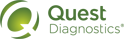Managing Scheduled Orders
If an order was scheduled to occur in the future, that order is put on the scheduled orders list. When you collect the specimen, you must file (release) the order.
If you printed a draft requisition when you scheduled the order, you can manually write the collection date on that requisition and send it to the lab along with the specimen. If you did not print a draft requisition when you scheduled the order, you can print a final one when you file the order. If you do that, the scheduled date is automatically printed on the requisition as the collection date. To use the current date instead, you must edit the order before you file it.
In some instances, you might have to update a scheduled order—for example, if the patient’s demographic or insurance information changed, or if a different test should be performed. In these instances, you can edit the scheduled order to reflect the most current data. If a particular scheduled order no longer needs to be performed, you can delete it at any time.
You can also print the scheduled orders list.
There are several ways to access a scheduled order:
• You can view the scheduled orders list for all patients of
• You can view the scheduled orders list for
• You can view a list of all of the pending orders for a particular patient using the Order Entry page.
Manage Scheduled Orders via the Scheduled Orders List
Manage a Scheduled Order via Legacy Order Entry