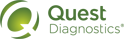Manage Physicians
1 Do one of the following:
• In the menu bar, click Setup > Physician Maintenance.
The Physician Maintenance page displays the first ten physicians currently associated with your default client. To manage physicians for a different client, click the appropriate one In the Client list.
|
Notes: • The Setup menu appears only if you can place orders with your current lab. • If you cannot place orders for any of your assigned clients, you cannot manage the physicians for your clients. • To display more physicians per page, click the number to view in the list (10, 50, 200, or All). • The navigation area displays the total number of physicians associated with the selected client and the number of physicians that you are currently viewing. The Page area displays the number of pages that are available and the number of the page that you are currently viewing. To go to a particular page, type the page number in the box and press Enter. You can also click the arrow buttons to go to the next or previous page, or to the beginning or end of the list (if applicable). • You can specify your default client via your user profile. |
•
|
Notes: • If you cannot place orders with your current lab, • If the streamlined Order Entry page appears when you click |
2 Do one or more of the following:
• Add a physician:
a In the NPI box, type the physician’s NPI.
The NPI must be a valid 10-digit number. If you type an NPI and press Tab, and the physician already exists in eLabs, the physician’s UPIN (if any) and name appear automatically in the UPIN and Physician Name boxes, along with a PECOS indicator if they are enrolled or their enrollment is pending, and the physician’s state and zip code; go to step d.
b (Optional) In the UPIN box, type the physician’s UPIN.
If you type a UPIN and press Tab, and the physician already exists in eLabs, the physician’s NPI and name appear automatically in the NPI box and Physician Name box, along with the physician’s state and zip code; go to step d.
c If the physician’s name did not appear automatically when you typed the NPI or UPIN, or if the displayed name is not correct, type the physician’s name (LastName,FirstName) in the Physician Name box.
If the specified name already appears in the list, a message appears. You must either type a different name, or remove the duplicate physician from the list (as described in the next section) and try again.
• Remove a physician. Do one or more of the following:
• To remove one or more physicians, select the check box next to each physician’s name, and then click Remove.
• To remove all of the physicians, select the check box at the top of the column, and then click Remove.
• To remove all physicians who have not placed orders within the last 60 days, click Purge Inactive Physicians.
3