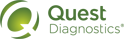Delete a Patient via Streamlined Order Entry
1 In the menu bar, click Order Entry.
If the legacy Order Entry page appears, click the link in the banner at the top of the page to go to streamlined order entry. If no banner appears, see Delete a Patient via Setup or Legacy Order Entry.
|
Note: If you cannot place orders with your current lab, |
2 Retrieve the patient that you want to delete (as described in step 2 in Initiate a Lab Order).
3 Click Delete Patient.
|
Note: If orders for the selected patient are normally routed to another lab, the Delete Patient button does not appear unless you switch to the target lab and retrieve the patient there. |
4 On the Verify Patient Delete dialog box, select the check box for each client from which you want to delete the patient. You can optionally select the Select All check box to select all of the clients. (If the patient is associated with only one client, that client’s check box is selected automatically.)
|
Note: If all of the displayed clients are part of the same organization, the patient will be deleted from all of them, whether or not you select any check boxes. |
5 Click Delete Patient.