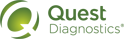Edit a Filed Order (Online Edits Allowed)
1 Access the requisition log, change the filter criteria if necessary, and then click Search (as described in Filter the Requisition Log).
|
Note: To edit a filed instance of a standing order, you must choose an option other than Standing Orders in the Order Type list (as described in step 7 in Filter the Requisition Log). |
2 Position the pointer over the Actions link for the order that you want to change, and then click Edit.
The Order Entry page displays all of the information associated with the order.
|
Notes: • If • If a Modify link appears instead of an Edit link, see Edit a Filed Order (Online Edits Not Allowed). • Generic orders are always opened using the legacy Order Entry page. • If the order was placed with Athena Diagnostics (ZBD), and you did not previously agree to the financial terms for those orders, you might be prompted to do so. Click Accept if you agree to these terms; you will not be prompted again. Otherwise, click Decline, and then click Continue on the next message. If you decline the terms, you will not be able to edit that order. If you accept the terms, and subsequently decide not to accept them, contact the Help Desk to have ordering for Athena Diagnostics disabled for you. • If you edit an order that included an alternate order code, that code is automatically replaced with the primary order code. |
3
You can typically change any aspect of the order except the lab, client, or patient’s SSN or patient ID. For some clients, you cannot change an existing lab reference ID. You also cannot remove the patient or search for a different one.
For more information about the order entry options, see Placing an Order via Legacy Order Entry
4 Click File
You can print the updated requisition; labels are printed automatically.
If you click Return on the Requisition page or Close on the Requisition dialog box appears next to the requisition number of the order that you changed, the status of the order is Edited, information about the date and initiator of the changes appears in the Modifications area, and information about the original order appears in the Archived Requisitions area.
appears next to the requisition number of the order that you changed, the status of the order is Edited, information about the date and initiator of the changes appears in the Modifications area, and information about the original order appears in the Archived Requisitions area.
|
Note: Clicking Cancel does not cancel the order. It simply discards any changes that you made to the order. |
 appears next to the Actions link, contact Client Services to request any changes.
appears next to the Actions link, contact Client Services to request any changes.