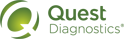Managing Standing Orders
After a standing order has been created, a specimen must be collected at the specified interval, and an instance of the standing order must be filed. This process is repeated until the end date occurs or the standing order is manually expired (canceled). You can file an instance of a standing order only by retrieving the patient using the Order Entry page.
In some cases, you might have to update a standing order—for example, to add or remove a diagnosis or test, start or stop reminders, or change the reminder method. You can edit a standing order only by retrieving the patient using the Order Entry page. Only standing orders that have not yet expired can be edited.
If a test no longer needs to be performed, the standing order can be expired at any time. You can expire one or more standing orders for a specific patient using the Order Entry page, or you can expire multiple standing orders for a specific client simultaneously using the Standing Order Management page.
If the lab supports this feature, you can also print standing order renewal letters
If the test should continue to be performed after the original end date in the standing order, the standing order can be renewed. You can renew standing orders for a specific patient using the Order Entry page, or you can renew them for multiple patients of a specific client via the Standing Order Management page.
Even after a standing order has expired (either because its end date has passed or because it was manually expired), you can typically renew it. This enables you to leverage all of the information about the order that already exists in the system. (An administrator determines how long expired standing orders continue to appear on the Patient Search - Advanced Results dialog box
When you renew a standing order, you can specify only a new start and end date. If you need to change other aspects of the order (such as the frequency or tests to be performed), you must edit the standing order either before it expires or after you renew it. If the original standing order included a reminder, that reminder resumes when the order is renewed.
If you would like to print, sort, filter, or otherwise manipulate the list of the standing orders for a specific client, you can export the list on the Standing Order Management page to an Excel spreadsheet.
This spreadsheet includes columns for the following information:
• Client number
• Patient’s name (Lastname, Firstname)
• Patient ID, if any
• Patient’s SSN, if any
|
Note: The patient’s SSN appears in the spreadsheet only when the spreadsheet is created from the legacy Standing Order Management page. |
• Patient’s date of birth
• Physician’s name, if any (Lastname,Firstname, followed by the NPI and UPIN, if any)
• Order codes (followed by the test name)
• Diagnosis codes, if any (followed by the diagnosis name)
• Standing order frequency
• Standing order expiration date
Manage Standing Orders for a Specific Patient via Legacy Order Entry
Manage Standing Orders for a Specific Patient via Streamlined Order Entry