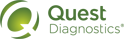Respond to the ABN Prompts
1 If the Additional Information section includes an Advance Beneficiary Notice (ABN) area, do one or more of the following:
|
Notes: • The first time that you order a test for which the limited coverage policies are not satisfied, a pop-up window displays information about how to respond. You can close this window by clicking • The Current Procedural Terminology (CPT) name of the test might appear rather than the name used by the lab for the ordered code. • In some cases, if you ordered a panel, the components of that panel are listed rather than the panel itself. In addition, if only one or more components of the panel trigger the ABN, then only those components are listed. • For some order codes, an additional test that is not explicitly ordered might be performed automatically. (This kind of test is known as a reflex test.) For example, when you order a urinalysis, a urine culture might be performed automatically. The originally ordered test, the reflex test, or both might trigger an ABN; information about only the test(s) that triggered the ABN appears. |
• Specify a diagnosis. If the Limited Coverage Policies for Tests Not Currently Satisfied message appears, click Yes to go to the Diagnoses section and specify a diagnosis for this date of service (as described in Specify a Diagnosis).
If no other tests appear below the Limited Coverage Policies for Tests Not Currently Satisfied message, or if the specified diagnosis satisfies the Medicare limited coverage policy for all of the listed tests, the Advance Beneficiary Notice (ABN) area might no longer appear (depending on what other tests are included in the order).
If other tests appear below the Limited Coverage Policies for Tests Not Currently Satisfied message, repeat this procedure for each test.
• Acknowledge that a signed ABN is required. If no other diagnoses are medically appropriate for the listed tests for this date of service, or if any tests appear below the message These tests that you have ordered do not have Limited Coverage Policies defined, click No.
The Advance Beneficiary Notice (ABN) section collapses, and the phrase A signed ABN is required for this requisition appears. When you print the requisition, an ABN form will be printed automatically, and a signed ABN must accompany the requisition.
• Select a diagnosis. If the Limited Coverage Policies for Tests Not Currently Satisfied message appears, follow these steps for the tests that appear below that message:
The coverage policy associated with that test opens in a separate window.
b Review the coverage policy, and then click I Acknowledge to acknowledge that you have reviewed and understand the policy.
The right side of the page displays a list of the diagnoses for which the test is considered medically necessary (supported), or those that are not considered medically necessary (unsupported), if applicable.
|
Tip: To sort the listed diagnoses, click the appropriate column heading. You can click the column heading again to reverse the sort order. |
c If the list includes a medically appropriate diagnosis for this date of service, click that diagnosis.
If the order already contains the allowed number of diagnoses, the chosen code is not added, and a message appears. You must remove one of the existing diagnoses in the Diagnoses section before you can add another one.
If no other tests appear below the Limited Coverage Policies for Tests Not Currently Satisfied message, or if the selected diagnosis satisfies the Medicare limited coverage policy for all of the listed tests, the Advance Beneficiary Notice (ABN) area might no longer appear (depending on what other tests are included in the order).
If other tests appear below the Limited Coverage Policies for Tests Not Currently Satisfied message, repeat steps a–c for each test.
• Review the general rules. To review the general circumstances under which a test might not be covered by Medicare, as well as a legend that explains the meaning of the codes that appear in parentheses after the listed tests, click ABN Rules in the title bar.
When you have finished reviewing this information, click Close.
2 Go to one of the following sections, depending on what is appropriate for this order:
 , and the message will not appear again unless you delete all temporary Internet files and cookies via the browser.
, and the message will not appear again unless you delete all temporary Internet files and cookies via the browser.